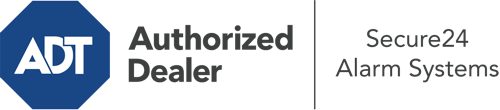How Do I Use The ADT Command Panel In Mansfield?
The heart of your home security system, ADT Command is a robust touch-enabled hub that connects with all of your integrated sensors. You can activate your system, customize home automation settings, and even communicate with monitoring specialists. The likelihood is that you’ll have no problems navigating this straightforward interface, but to assist you in getting started, it’s a great idea to inspect a few of its core features.
What Are You Able To Do With ADT Command In Mansfield?
Prior to diving into the fundamentals of how to operate it, think about what this core home security panel can accomplish. Most importantly, ADT Command is where you will engage and disengage your system, but it’s capable of a great deal more.
When using ADT Command, you can:
- Customize home automation with specific schedules, scenes, or rules. To illustrate, you are able to have your main entrance automatically lock when the system is engaged or have lighting turn on at set times.
- Lock or unlock doors.
- Check real-time streams or pre-recorded clips of your doorbell, outdoor, or indoor cameras.
- Speak through the 2-way talk feature or reach out to ADT directly whenever there’s an emergency.
- Connect with your smart speaker.
- Update users and Wi-Fi networks.
Getting Familiar With Your ADT Command Panel In Mansfield
One of the most beneficial things you can do is merely familiarize yourself with the screen. That starts with the home display. You’ll notice a sizable icon that shows your current status - such as “Armed Stay.” Below, you’ll see additional icons that symbolize different arming choices. Touch them whenever you would like to change your status. The custom arming choice is useful because it allows you to bypass specified devices. Want to leave a window cracked overnight for some fresh air without triggering the alarm? That’s not a problem.
At the top left, you’ll notice a Wi-Fi symbol that shows your network signal and a mailbox icon where you may get advisories from ADT. On the right, you’ll find symbols for home automation, scenes, and zones. At the top right, you’ll find emergency alarm buttons. You’ll have the ability to press for personal (medical), fire, or police. Your monitoring specialists will notify the right emergency personnel according to your selection.
The pointer on the right-hand side will guide you to more options. There, you’ll find access to the system’s tools. Press this icon, input your passcode, and then you’ll have the opportunity to manage Wi-Fi and general settings, users, and more. You’ll even discover support videos if you need assistance.
Arming Your Home’s Defense Through The ADT Command Panel
The interactive central hub makes engaging your system quick and effortless. All you are required to do is choose the symbol you would like from the home page. Your possible selections are Arm Custom, Arm Stay, Arm Away. If nobody is going to be at the house, the away option is the most appropriate selection. You might choose to “quick arm,” which doesn’t call for a security code, or to postpone the arming of your home’s defense. This will trigger a countdown, giving you the chance to depart before the system arms. Arm Stay is the right choice if somebody is home. The custom setting gives you the opportunity to bypass specific sensors and also functions on a delay.
Once you grasp the fundamentals of activating your system, you may start exploring the other beneficial features.
Discover The Benefits Of ADT Command With Your New Home Defense From Secure24 Alarm Systems
Are you feeling the anticipation of being able to control and personalize your complete home security system using one centralized touchscreen hub? Utilize the robust ADT Command in Mansfield by consulting the professionals at Secure24 Alarm Systems. Contact (419) 359-8643 to order your home defense today.